Canon LBP2900B Printer Error Codes, Messages, Solutions, and Troubleshooting Guide
The Canon LBP2900B is a reliable, entry-level laser printer that offers good print quality and efficiency. However, like any machine, it can encounter various issues that may disrupt its performance. Below is a guide covering common error codes and messages, possible solutions, and suggested parts to inspect or replace to resolve issues.
Praveen Kumar - Canon Printer Specialist
11/11/20243 min read

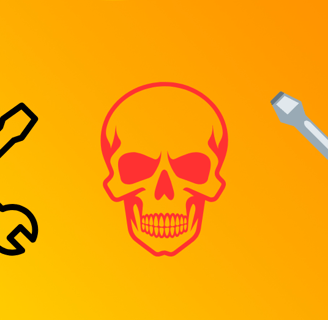
1. Error Code E000 (Fixing Assembly Temperature Issue)
Problem: The printer’s fixing assembly (fuser unit) is not heating up to the required temperature.
Error Message: "E000" error show on the desktop
Cause: This is often due to a faulty fixing assembly or thermistor.
Solution:
Turn off the printer for a few minutes, then restart.
If the issue persists, reset the printer by holding the reset button.
Replace the fixing assembly unit if the problem continues.
Suggested Part: fixing assembly or thermistor.
Tip: Avoid frequent power cycles, as this may wear out the fuser.
2. Error Code E100 (Laser Scanner Issue)
Problem: Laser scanner unit malfunction.
Error Message: "E100"
Cause: This is caused by a failure in the laser scanner, often related to internal alignment or dirt buildup.
Solution:
Clean the laser scanner unit with a soft cloth.
If cleaning doesn’t help, replace the laser scanner unit.
Suggested Part: Laser scanner unit.
Tip: Always keep the printer covered when not in use to avoid dust accumulation.
3. Error Code E197 (Communication Error)
Problem: There’s a communication failure between the printer and the PC.
Error Message: "E197"
Cause: This could be due to outdated printer drivers, faulty USB cable, or a poor connection.
Solution:
Check the USB cable and try a different port.
Reinstall the printer driver and ensure it’s the latest version.
Suggested Part: USB cable, printer driver or video controller PCB ass'y
Tip: Regularly update printer drivers to prevent communication issues.
4. Error Code E732 (Main Controller Error)
Problem: The printer’s main controller unit has an error.
Error Message: "E732"
Cause: This is generally due to a malfunction in the main controller PCB.
Solution:
Reset the printer and check for firmware updates.
Replace the main controller PCB if the issue persists.
Suggested Part: Main controller PCB.
Tip: Power down the printer during long periods of inactivity to avoid wear on the main controller.
5. Paper Jams (Error Code: J1 or No Specific Code)
Problem: Paper is stuck in the printer, preventing printing.
Error Message: "Paper Jam"
Cause: Misaligned paper, worn-out pickup rollers, or debris in the paper path.
Solution:
Open the printer cover, gently remove any jammed paper, and check for debris.
Replace the pickup rollers if jams occur frequently.
Suggested Part: Pickup rollers, feed rollers, or separation pad.
Tip: Use high-quality paper to reduce paper jams.
6. Low Toner Warning
Problem: The toner level is low, affecting print quality.
Error Message: "Low Toner"
Cause: Cartridge toner is depleted or nearing empty.
Solution:
Shake the toner cartridge.
Replace the toner cartridge if the warning persists.
Suggested Part: Toner cartridge.
Tip: Avoid refilling toner cartridges as this may cause leakage or damage to the printer.
7. Blurry or Faded Prints
Problem: Prints are faint, unclear, or smudged.
Error Message: No specific error code.
Cause: Commonly due to low toner, drum issues, or dust on the laser scanner.
Solution:
Replace the toner cartridge or clean the drum unit.
Ensure the paper used is compatible with the printer.
Clean laser scanner with cotton clothes.
Suggested Part: Drum unit or toner cartridge.
Tip: Store cartridges in a cool, dry place to extend their lifespan.
8. Ghosting (Duplicate Images on the Page)
Problem: Duplicate images appear faintly on the page.
Error Message: No specific error code.
Cause: Poor drum or fixing assembly performance.
Solution:
Replace the drum unit or fixing assembly if ghosting is consistent.
Suggested Part: Drum unit or fixing assembly.
Tip: Mostly this problem creates a refill cartridge.
9. Paper Not Feeding (No Specific Code)
Problem: Printer fails to pick up paper from the tray.
Error Message: "Paper Feed Error"
Cause: This could be due to worn-out rollers.
Solution:
Clean the pickup rollers.
Replace rollers if cleaning does not help.
Suggested Part: Pickup rollers.
Tip: Periodically clean the rollers to avoid paper feed issues.
10. Overheating Issues
Problem: Printer overheats and shuts down unexpectedly.
Error Message: No specific error code.
Cause: Can be due to high usage or ventilation issues.
Solution:
Ensure adequate ventilation around the printer.
Power off the printer and let it cool.
Suggested Part: Check internal fans if overheating is frequent.
Tip: Avoid placing the printer in closed spaces.
Additional Tips for Canon LBP2900B Maintenance
Regular Cleaning: Periodically clean the printer’s internal and external parts to prevent dust buildup, which can lead to errors.
Use Genuine Parts: Genuine Canon parts, especially toner and drum units, perform best and reduce the likelihood of errors.
Firmware Updates: Ensure the firmware is up-to-date to avoid bugs and improve functionality.
Routine Power Cycling: Turn off the printer for a few minutes periodically to reset its components.
Conclusion
Canon LBP2900B printers are robust, but they benefit from regular maintenance. Following these troubleshooting steps and performing routine upkeep can help prevent errors, extend the printer's life, and ensure consistently high-quality prints. If issues persist, consult a professional technician for further assistance.
Thanks For Reading:)
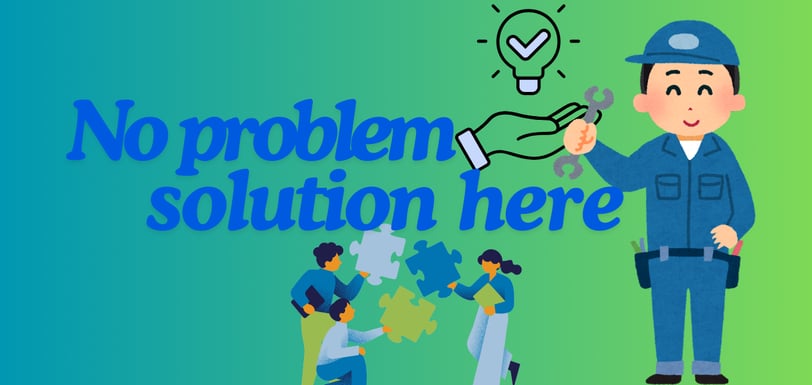
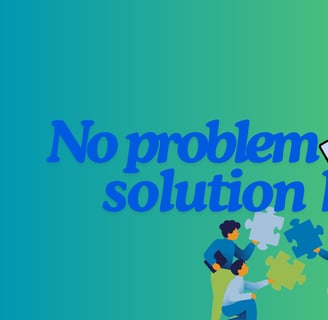
Insights
Explore the latest in printer technology and tips.
Resources
Support
contact@bestprintershop.com
+918920029543
© 2024 BestPrinterShop . All rights reserved.
