How to fix HP Printer Error Codes list & Solutions
HP printer error codes are explained with troubleshooting tips. how to fix fuser errors, memory issues, and more to restore your HP printer's performance.
Praveen Kumar - Canon Printer Specialist
1/1/202511 min read

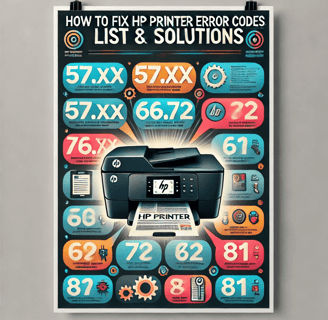
Introduction:
If you've ever been in the middle of printing an important document and suddenly your HP printer displays an error code, you know how frustrating it can be. Error codes can disrupt your workflow and leave you feeling stuck, especially when you're not sure what the code means or how to resolve the issue. The last thing you want is to spend hours troubleshooting or waiting for help when a simple fix might solve the problem. Often, the simplest solutions are the hardest to identify. But don't worry, we've got you covered. In this guide, we’ll walk you through the most common HP printer error codes, explain what they mean, and provide practical solutions to get your printer back up and running smoothly. Let’s dive in!
HP Error Codes and Solutions
Error Code 02 – Warming Up Error
This error is typically related to printer cable or driver issues.
What to do: Turn off the printer, disconnect all cables, and wait for a few minutes to allow the machine to reset. Power it back on. If the issue persists, it may indicate a hardware problem. Since this is not a common error, you may need an engineer to inspect and resolve the issue.
Error Code 10 – Supplies Memory Error
This is a frequent error that often occurs when using third-party toners or ink cartridges. The issue could be with the toner cartridge, its chip, or the printer's ability to read the cartridge.
What to do: Try resetting the printer by turning it off and on. If the issue remains, remove and reinstall the toner cartridge. If this doesn’t work, try replacing it with an original toner cartridge. Typically, the issue is with the cartridge, and pressing "Go" on the keypad may clear the error. If the problem persists, an engineer may be required.
Error Code 11 – Paper Out
The printer's sensor has detected that one of the paper trays is empty, suggesting a problem with the paper tray or sensor.
What to do: Ensure the printer is placed on a flat surface. Check the paper cassettes for damage or toner buildup. Remove the paper cassettes and inspect them for any paper jams or debris near the sensors. If the error continues, you may need an engineer to inspect the machine.
Error Code 12 – Paper Out
This error indicates that the printer has detected a paper-out issue.
What to do: Check for any paper stuck in the machine and ensure all covers are properly closed. Power off the printer, disconnect all cables and wait a few minutes before powering it back on. If the issue persists, it may be a hardware fault, requiring an engineer's attention.
Error Code 13 – Paper Jam
A paper jam has occurred somewhere in the printer, whether in the paper cassette, under the toner unit, fuser unit, or exit unit. The printer's screen will often show the exact location of the jam.
What to do: Follow the on-screen instructions to locate and clear the jam. Open and close all printer covers to ensure no paper is stuck. If the jam persists, power off the printer, wait a few minutes and power it back on. If the error continues, there could be a hardware issue, and an engineer may need to inspect the machine.
Error Code 14 – No Toner Cartridge
The printer either lacks a toner cartridge or the cartridge is not installed correctly.
What to do: Check if the toner cartridge is properly installed and hasn't been removed for use in another printer. If the toner is present, remove and reinstall it. If the issue persists, try replacing the cartridge with a known working one. Ensure the area where the cartridge sits is clear of any obstructions.
Error Code 16 – Toner Low
This error indicates that the toner cartridge is low or empty.
What to do: Most printers will simply indicate that the toner is empty and needs replacing. If you need a quick fix, try removing the toner and gently shaking it to redistribute the remaining toner. This can temporarily resolve the issue, but you’ll need to replace the toner soon.
Error Code 20 – Memory Overflow
The print job exceeds the printer's memory capacity.
What to do: Reduce the size of the print job by resizing the document or splitting it into smaller sections. Large PDF files can sometimes be too big for certain printers. If the issue persists, consider updating or reinstalling the printer driver. If these steps don't resolve the issue, an engineer may be required.
Error Code: 21 – Printer Overrun
Error Code 21, similar to Error 20, indicates that the print job has exceeded the printer's current memory capacity.
What to do: First, reduce the size of your print job and attempt printing again. Large PDF files may be too big for some printers. If that doesn't resolve the issue, it might be related to the printer driver. Try updating or replacing the driver to see if that fixes the problem. If the issue persists, it could be a hardware fault requiring an engineer’s assistance.
Error Code: 22 – I/O Configuration
This error is due to a communication problem between the printer and the computer.
What to do: Check the printer's cable connection. Disconnect and reconnect it, or replace the cable (USB, network, or parallel). Ensure the computer is powered on and the cable is securely inserted. If this doesn't resolve the issue, the printer port may be faulty, and an engineer may be needed.
Error Code: 24 – Job Memory Full
The error occurs when too many print jobs are sent to the printer simultaneously, or the job is too large for the printer’s memory.
What to do: This error is uncommon in modern printers, but if it appears, reduce the size of the print job. You can try reducing the DPI or simplifying the document.

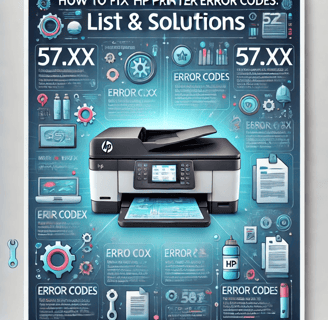
Error Code: 25 – XXX Memory Full
Similar to Error 24, this error occurs when the printer’s memory is overwhelmed by too many print jobs or a large job.
What to do: Reduce the file size of the print job. Lower the DPI, or simplify the document or image to reduce the memory load.
Error Code: 30 – PS Error 16
This error occurs in the PostScript firmware and is often caused by sending PCL files while the printer is in PS mode or by a corrupted PostScript file.
What to do: Clear all jobs from the print queue and reset the machine. If the issue persists, the problem may lie with a specific print job, so identify the job causing the error. It could also be a faulty PostScript SIMM card—try reseating it or replacing it if necessary.
Error Code: 30.1.1 – Disk Failure
This error indicates a failure of the printer’s hard disk.
What to do: Reset the machine and try a cold reset, which will revert the printer to factory settings, including clearing its IP address and other settings. If this does not work, an engineer will need to replace the faulty hard drive.
Error Code: 40 – Data Transfer Error
This error occurs when the connection between the printer and the PC fails.
What to do: Although rare, ensure all cables are properly connected and that any EIO (Electro-Optical Interface) boards are seated correctly. If the printer is networked, verify the printer’s IP settings and check that the driver hasn't changed. Press "Select" to continue printing, though data might be lost. Reprint the missing pages if necessary.
Error Code: 41 – Temporary Print Engine Error
This error indicates a temporary engine error, which can usually be resolved easily.
What to do: Power off the printer, wait for a few minutes to allow it to reset, and then power it back on. Resend any lost print jobs, as they will be cleared during the reset.
Error Code: 49 – Printer Error or Communication Error
Error 49 can have various causes depending on the printer model, often related to firmware or network issues.
What to do: This common error is usually triggered by a corrupted PDF sent to the printer. To resolve it, clear the print queue on both the server and all connected PCs. Restart the printer on/off. Have each person print the same document one by one to identify the faulty PDF. If the issue persists, try replacing the printer’s network card or reseating memory modules. If this doesn't resolve the issue, it may be a hardware fault requiring an engineer’s visit.
Error Code: 50.x – Fuser Error
This error indicates a problem with the fuser unit or its supporting circuits, or there could be a power issue affecting the fuser. The "50.x" code specifically identifies a failure with the fuser lamp.
What to do: Error Code 50 is commonly caused by a faulty fuser unit. To fix it, change the fuser unit needs to be replaced. The fuser unit contains a heating element (lamp) that, with the help of rollers, bonds toner to the paper. If the lamp blows, the printer will display this error. If you're uncomfortable replacing the fuser (since it gets very hot), you may need an engineer's assistance.
Error Code: 51 – Beam Detect Error
This error is caused by a faulty laser unit.
What to do: First, try resetting the printer to see if the issue resolves. If the error persists, you will need assistance from an engineer to replace the laser unit, as it typically requires disassembling the printer.
Error Code: 52 – Incorrect Scanner Speed Error
Explanation: This error is similar to Error Codes 52.1 and 52.2 and indicates a problem with the scanner motor.
What to do: The solution is generally to have an engineer replace the faulty scanner motor, as this requires specialized knowledge and equipment.
Error Code: 54 – Printer Error Cycle Power
This error often occurs when the toner release tab has not been removed from a new toner cartridge.
What to do: Remove the toner cartridge and ensure that the release tab is taken off before reinserting the cartridge. If this is done correctly, the error should clear. If the error persists, follow the manual's instructions, which might suggest replacing the engine board, though the issue is often the toner tab.
Error Code: 55 – Internal Communication Problem
This error typically indicates a poor connection between the DC controller and the formatter, or there may be faults with the fuser or laser assemblies.
What to do: After resetting the printer, if the issue persists, it likely requires an engineer’s intervention to diagnose and resolve the internal communication failure.
Error Code: 56 – Printer Device Error
This error can be caused by various issues depending on the specific printer model.
What to do: Turn off the printer for 30 seconds and then power it back on. If the error continues, it’s likely a hardware issue requiring an engineer to investigate and repair.
Error Code: 57.xx – Fan Failure, Gear Seizure, or Memory Card Error
This error indicates a failure of one of the printer’s fans or issues with gears or memory cards.
What to do: Resetting the printer may resolve the issue, but if it doesn’t, a hardware problem exists that will need an engineer's expertise to fix.
Error Code: 58.xx – Environmental Memory Controller / Fan / Power Issue / DC Controller Fault
This error can result from problems related to the environmental memory controller, fan, power system, or the DC controller.
What to do: Try resetting the printer. If the issue persists, it is likely a hardware problem, and you’ll need an engineer to attend to the device.
Error Code: 59 – Motor Error
The printer has a faulty motor, possibly related to the main motor, fuser motor, or image drum motor.
What to do: Start by replacing the toner cartridges, as sometimes faulty blades on compatible toners can lock up the motor. If this doesn't resolve the issue, check for paper jams or obstructions. If these steps don’t fix the problem, an engineer will need to address the hardware failure.
Error Code: 60.xx – Motorized Tray Lift Error
This error indicates a problem with the motor that lifts the paper tray.
What to do: Check for paper jams between the paper cassette and tray lift drive. Ensure the paper trays move up and down freely without obstruction, such as paper clips or other objects. If no obstruction is found, you may have a faulty lift motor or logic board that requires professional repair.

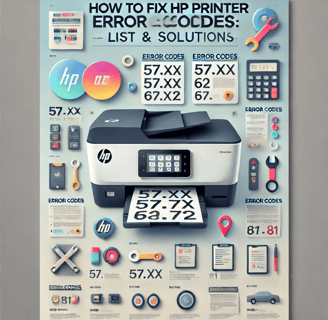
Error Code: 61 – Formatter, Memory Error
The printer has faulty memory SIMMs or a defective formatter board.
What to do: This error is rare but can be challenging to resolve. Start by resetting the machine. Then, reseat the memory chips. If the issue persists, it's a hardware problem, and you'll need assistance from an engineer.
Error Code: 62 – Memory Error
This error indicates a defective formatter board.
What to do: This error is similar to Error Code 61. Begin by resetting the machine, then reseat the memory chips. If the error continues, you likely have a hardware issue and will need an engineer's help.
Error Code: 63 – Defective Formatter Board
The printer has a defective formatter board.
What to do: Similar to Errors 61 and 62, first power off and on the printer. Try reseating the memory chips. If the error persists, it's a hardware problem requiring an engineer's intervention.
Error Code: 64 – Scan Buffer Error
This can be caused by a faulty D.C. controller, incorrectly fitted or bad firmware Dims, or a defective formatter board.
What to do: If you encounter this error, try turning the printer off and on. If the error remains, it may be a hardware issue that needs an engineer to address.
Error Code: 65 – Scan Buffer Error
Similar to Error 64, this error could be due to a faulty D.C. controller, improper firmware DIMMs, or a defective formatter board.
What to do: Follow the same steps as Error 64: turn the printer off and on. need to be replace D.C. controller or a defective formatter board.
Error Code: 66 – Issue with External Paper Handling Device
This error arises due to an issue with an additional paper tray or a finishing unit, such as a staple finisher.
What to do: First, check for paper jams in the finisher unit, as paper can get stuck and cause confusion. Power off and on the printer. If the problem persists, you may have a hardware issue that requires an engineer.
Error Code: 67 – Service Printer Error or Memory Error
This is a general error that could be caused by various issues, such as a temporary error, defective paper guide, or controller board error.
What to do: Try turning the printer off and on. You can also try a cold reset (factory reset). If the error persists, you likely have a hardware problem and will need an engineer to assist.
Error Code: 68 – Error in NVRAM. Service Error NVRAM Full
The NVRAM is full, preventing the printer from processing certain actions.
What to do: Perform a cold reset to clear any fault codes. If the issue remains, there may be a hardware problem that requires an engineer's help.
Error Code: 69 – Duplexer Error
This error typically occurs when there is a problem with the duplex unit (used for double-sided printing).
What to do: Check for paper jams in the duplexer, clean any sensors in the tray, and reset the printer. If the error persists, the duplex unit may need replacement, and an engineer's assistance will be necessary.
Error Code: 70 – Faulty MIO Card, SIMMs, or Incorrect Toner Cartridge
This error indicates that the SIMM or toner cartridge is installed incorrectly.
What to do: Replace the toner cartridge and ensure that the SIMMs are correctly seated. Perform a cold reset if needed. If the error persists, the issue may require an engineer's intervention.
Error Code: 71 – Faulty MIO Card, SIMMs, or Incorrect Toner Cartridge
Similar to Error 70, this error suggests that the SIMM or toner cartridge is installed incorrectly.
What to do: Replace the toner cartridge, check that the SIMMs are properly seated, and perform a cold reset. If the error continues, The chip detector might be faulty
Error Code: 72 – Malfunctioning Toner Cartridge or Formatter Board
This error can occur if the toner cartridge is defective, was removed during access, or the formatter board is faulty.
What to do: Replace the toner cartridge, ensure the SIMMs are properly seated, and perform a cold reset. If the error persists, a hardware issue may require an engineer's attention.
Error Code: 81 – Faulty Network Card or Formatter Board
This error indicates that either the network card or formatter board is faulty.
What to do: This error is similar to Errors 79 and 80. Start by performing a cold reset to see if it resolves the issue. If not, try removing the network card (if possible) and running the printer without it. If the error disappears, the network card is likely faulty. A firmware upgrade may also be attempted, but it's unlikely to resolve the issue. If the problem persists, it's a hardware issue that requires an engineer's assistance.
Error Code: 89 – PostScript ROM Failure
The ROM may be faulty or improperly installed.
What to do: This error has been resolved in some cases by performing a cold reset. If the issue continues, it suggests a hardware problem, and you will need an engineer to investigate.
Error Code: 99 – Firmware Upgrade Failure
A flash firmware failure has occurred.
What to do: Attempt the firmware upgrade again and see if it resolves the issue. If the error persists, the formatter board may be faulty. In this case, an engineer will need to attend to the problem.
Insights
Explore the latest in printer technology and tips.
Resources
Support
contact@bestprintershop.com
+918920029543
© 2024 BestPrinterShop . All rights reserved.
