How to Resolve Canon Printer Error 6000 (P03) – Easy Fixes!
How to fix Canon Printer Error 6000 (P03) with simple steps. Clear paper jams, clean the encoder strip, reset the printer & get it working again fast! 🚀
Praveen Kumar - Canon Printer Specialist
1/31/20256 min read
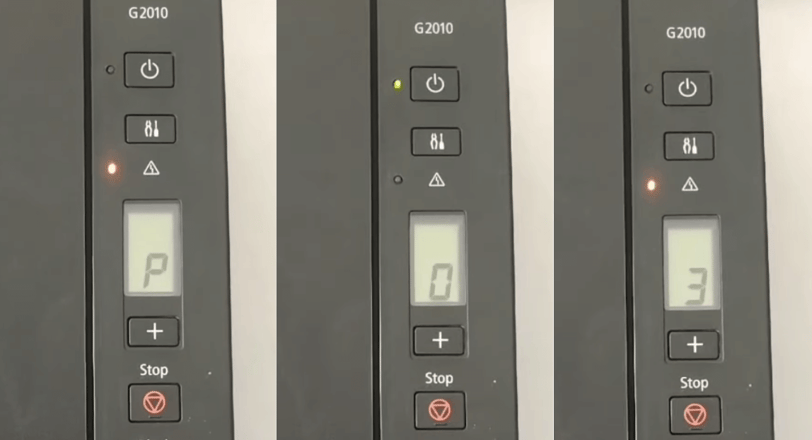
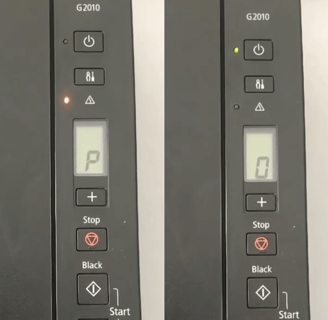
If you're seeing Canon Printer Error 6000 (P03) on your screen, don't panic! This is a common issue that many Canon users face. It usually means there’s something blocking the paper feed, a dirty encoder strip, or an internal malfunction.
But here’s the good news: you can fix it yourself with a few simple troubleshooting steps. In this guide, we’ll walk you through the causes, solutions, and prevention tips to get your printer back up and running quickly.
What is Error 6000 (P03) on a Canon Printer?
Error 6000 (P03) happens when your Canon printer can’t properly feed paper due to an obstruction, sensor issue, or internal malfunction. Instead of printing, your printer flashes warning lights or displays an error message on the screen.
How Does This Error Affect Your Printer?
Stops printing completely
Paper gets stuck or doesn’t load properly
Printer makes unusual noises before displaying the error
Now, let’s dive into the main causes so you can find the right fix!
Why Does This Error Occur?
Several things can trigger Canon Error 6000 (P03):
1. Paper Jam or Obstruction in the Printer
A tiny scrap of paper left inside the printer
Dust, debris, or foreign objects (like a paperclip or pen) stuck in the feed tray
The paper tray is overloaded or misaligned
2. Faulty or Dirty Encoder Strip
The encoder strip (thin plastic strip inside the printer) is dirty or misaligned
This confuses the printer’s sensors, causing the error
3. Ink Cartridge or Printhead Issues
Ink cartridges are not installed properly
A clogged or misaligned printhead disrupts printing
4. Internal Hardware or Software Glitch
Printer settings got corrupted
Internal hardware issue (rare, but possible)
Now that we know the possible causes, let’s fix the error step by step!
Steps to remove paper jam
If your Canon printer has a paper jam, follow these simple steps to safely clear the paper and avoid causing any further damage.
















How to Resolve Canon Printer Error Code 6000 (P03) – Step by Step
Step 1: Restart Your Printer (Quick Reset)
Turn off the printer.
Wait 5 minutes to allow the printer to reset.
Plug it back in and turn it on.
🔹 Why? Sometimes, a simple reset clears minor system glitches!
Step 2: Check for Paper Jams & Obstructions
Open the printer cover and carefully remove any jammed paper.
Check inside the paper feed tray for tiny paper scraps, dust, or objects.
If the tray is overloaded, remove some sheets and reload properly.
🔹 Tip: Always use clean, dry, and correctly sized paper to prevent future jams!
Step 3: Clean the Encoder Strip (Fix Sensor Errors)
Open the printer’s front cover and locate the thin plastic strip behind the printhead.
Gently clean it with a lint-free cloth and some isopropyl alcohol (avoid touching it with bare hands).
Let it dry, then close the printer and restart.
🔹 Why? A dirty encoder strip confuses the printer’s sensors, triggering errors.
Step 4: Reset the Printer to Factory Settings
Press and hold the Stop/Reset button for 5-10 seconds.
Release when the power light starts flashing.
Allow the printer to restart.
🔹 This removes any corrupted settings that might be causing the issue.
Step 5: Check for Hardware Issues or Contact Support
If the error still persists, the issue might be hardware-related.
Contact Canon customer support or visit a local printer repair shop.
Parts to Replace to Fix Canon Printer Error 6000 (P03)
If troubleshooting doesn’t resolve Error 6000 (P03), some hardware components may need replacement. Here are the key parts to check:
1️⃣ Paper Feed Roller – If the roller is worn out or damaged, it won’t pull paper correctly, causing jams. Replacing it can restore smooth paper feeding.
2️⃣ Encoder Strip – A dirty or damaged encoder strip can cause misalignment errors. If cleaning doesn’t work, replacing it may be necessary.
3️⃣ Paper Sensor – A faulty paper sensor may mistakenly detect a paper jam even when there isn’t one. Replacing it can clear persistent error messages.
4️⃣ Paper Feed Motor – Look carefully at the gear of the printer to see if it is moving a little. If it is not moving at all, then it is possible that the paper feed motor is not working.
5️⃣ Printer Gears & Feed Assembly – If internal gears are broken or jammed, the paper won’t move properly. A technician may need to replace or realign them.
📌 Tip: Before replacing any parts, try cleaning and resetting the printer. If the error persists, contact Me for help. 😊
How to Prevent Canon Printer Error 6000 (P03) in the Future
To avoid this error from happening again, follow these simple maintenance tips:
✔️ Keep the printer clean – Regularly remove dust and debris inside the printer.
✔️ Use high-quality paper – Avoid cheap, thin paper that can cause jams.
✔️ Don’t overload the paper tray – Stack paper properly to prevent feed issues.
✔️ Replace ink cartridges carefully – Make sure they are installed correctly.
Conclusion
Canon Printer Error 6000 (P03) can be frustrating, but it’s usually easy to fix by clearing paper jams, cleaning the encoder strip, or resetting the printer. If none of these solutions work, you may need professional repair.
Did this guide help? Let us know in the comments, and share it with anyone facing this issue! 🚀
FAQs – Canon Printer Error Code 6000 (P03)
1. What is Canon Printer Error Code 6000 (P03)?
This error usually means your printer's paper feed is blocked due to a jam, dust, or a misaligned encoder strip. It stops the printer from working until the issue is fixed.
2. Why is my Canon printer showing Error 6000?
There are a few possible reasons:
✅ Paper jam – A small piece of paper is stuck inside.
✅ Dirty encoder strip – Sensors can’t read it properly.
✅ Overloaded paper tray – Too much paper can cause feed issues.
✅ Obstruction inside the printer – Dust, debris, or foreign objects.
3. How do I fix Canon Printer Error 6000 quickly?
Here’s a simple fix:
1️⃣ Turn off the printer and unplug it for 5 minutes.
2️⃣ Check for paper jams inside the printer and remove them.
3️⃣ Clean the encoder strip (the thin plastic strip behind the printhead).
4️⃣ Reset the printer by holding the Stop/Reset button for 10 seconds.
If the error persists, there may be a hardware issue that needs professional repair.
4. Can I fix Error 6000 myself, or do I need a technician?
Yes, in most cases, you can fix it yourself by following the troubleshooting steps above. However, if the issue is hardware-related (like a broken sensor), you may need Canon support or a repair service.
5. How do I clean the encoder strip to fix Error 6000?
The encoder strip is a thin, transparent plastic strip inside your printer. Here’s how to clean it:
🖌 Use a lint-free cloth with isopropyl alcohol.
🚫 Don’t use bare hands, as fingerprints can cause sensor issues.
📌 Gently wipe both sides of the strip, then let it dry before restarting your printer.
6. Will resetting my Canon printer fix Error 6000?
Yes, a printer reset can sometimes clear the error, especially if it’s caused by a software glitch. To reset:
1️⃣ Press and hold the Stop/Reset button for 10 seconds.
2️⃣ Release when the power light flashes.
3️⃣ Wait for the printer to restart.
1
3
2
4
6
5
8
7
Insights
Explore the latest in printer technology and tips.
Resources
Support
contact@bestprintershop.com
+918920029543
© 2024 BestPrinterShop . All rights reserved.
