How to Resolve Canon Printer Error Code 5B00 (P07)
Fix Canon Printer Error Code 5B00 (P07) with our step-by-step guide. Learn causes, fixes, waste ink pad reset, and replacement tips to restore printing fast!
Praveen Kumar - Canon Printer Specialist
2/1/20254 min read
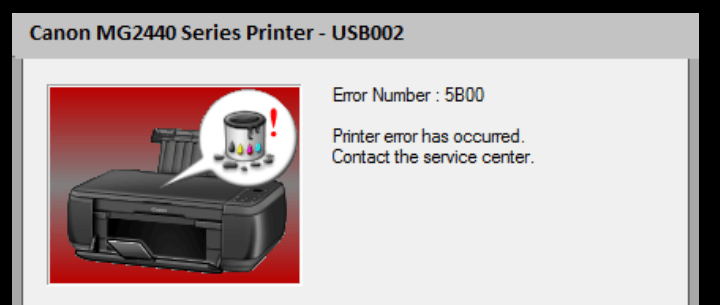
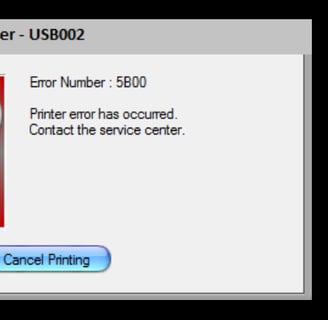
If you've encountered the Canon Printer Error Code 5B00 (P07), don't worry. It’s a common issue, and with a bit of guidance, you can resolve it quickly. This error typically happens when the printer’s waste ink pads are full or the system detects an issue with ink overflow. In this article, we’ll break down the steps to fix this problem and explain why it happens, so you can keep your printer running smoothly.
1. What is Canon Printer Error Code 5B00 (P07)?
Understanding Error Code 5B00 (P07)
The error code 5B00 (P07) appears when the printer’s internal waste ink pads are full. These pads are there to collect excess ink during cleaning cycles. Over time, they can become saturated, triggering the error.
This is what it means, but this error can also occur if you run system cleaning twice on the new printer.
Common Symptoms of the Error
If the light on the printer blinks 8 times before 5B00 (P07) appears, it means that the ink absorber kit is about to be filled
Printing may stop completely or become intermittent.
Your printer might not respond to commands or will print with unusual marks.
2. Why Does Canon Printer Error Code 5B00 (P07) Occur?
Causes Behind Canon Printer Error 5B00 (P07)
This error happens when the waste ink pads inside your printer reach their maximum capacity. As the printer cleans its print head or performs regular maintenance tasks, excess ink is directed to these pads. If the pads are full or faulty, the printer won’t operate properly.
Impact of Waste Ink Pads
Waste ink pads are crucial for maintaining your printer’s performance. When they get too full, it can cause ink spillage inside the printer, potentially damaging other components. Regular maintenance helps prevent this issue from affecting your printer’s longevity.
3. What Are the Possible Fixes for Canon Printer Error Code 5B00 (P07)?
There are only 3 ways to remove this error. One is the easiest way to replace the main board assembly. Second is to reset the printer by taking it to service mode. Third is to change the ink absorber kit.
Resetting the Waste Ink Pad Counter
Sometimes, the problem is not a full waste ink pad, but the printer’s internal counter that tracks its usage. You can reset this counter using specific steps to make your printer think the pads have been emptied.
Replacing the Main Pcb Ass'y
The best way becomes the most expensive way, the cost of this part is reduced to half after purchasing a printer
Replacing the Waste Ink Pads
If the pads are heavily saturated or damaged, replacing them is the best option. This may require some technical knowledge, but it’s a great long-term fix for avoiding future errors.
4. Which Parts Need to Be Replaced?
If the error persists after resetting the counter or cleaning the waste ink pads, you may need to replace certain parts in your printer. Here’s a list of the parts that might need replacement:
Waste Ink Pads
These are the most common parts to replace when facing Error Code 5B00 (P07). They collect excess ink during printer cleaning cycles. Over time, they can become saturated, which triggers the error.
Replacing the Main Pcb Ass'y
If the printer shows 5B00 error and it is not reset then the main board assembly of that printer will have to be replaced.
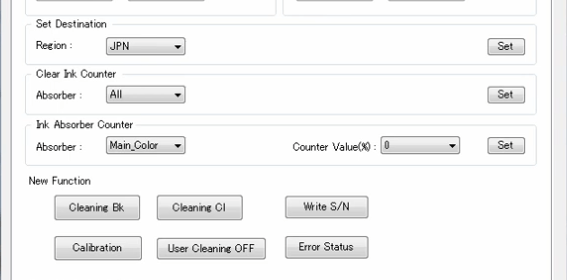
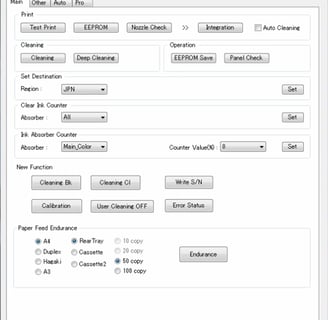
5. How to Resolve Canon Printer Error Code 5B00 (P07) Step by Step
Now that you know the cause and the possible fixes, here’s a simple, step-by-step guide to help you get your Canon printer back in working order.
How to resolve by resetting the printer
The general steps for most Canon printer models are:
Make sure the printer is turned off
Press and hold the STOP button
While holding STOP, press and hold the POWER button
Release STOP button and press 5 times
Release the POWER button and STOP button simultaneously, The green ON light on the printer will become stable
Press the STOP button 5 times.
Press POWER button, It will print one paper then you have to turn off the printer and then you can use it.
For some models, you may need to:
Make sure the printer is turned OFF
Press and hold the POWER button
While holding POWER button, press STOP button and press 5 times
Release the POWER button and STOP button simultaneously, The green ON light on the printer will become stable
Press the STOP button 5 times.
Press POWER button, It will print one paper then you have to turn off the printer and then you can use it.
Caution: Do not download any Canon tool from Google and use it as it may damage the main board of your printer.
6. Additional Tips and Preventive Measures
Regular Printer Maintenance
To avoid encountering this error in the future, it’s important to perform regular maintenance on your printer.
How to Avoid Future Error Code 5B00 (P07)
Porper ON/OFF: Always turn off the printer with the button so that the printer does not clean after turning on and the inkpad does not get full quickly.
Clean your printer regularly: Protect the printer from dust.
Conclusion
Canon Printer Error Code 5B00 (P07) may seem daunting, but it’s a manageable issue. Whether it’s resetting the waste ink pad counter or replacing the waste ink pads, you now have a solid understanding of how to handle it. Regular maintenance and attention to your printer’s needs can help avoid this problem in the future.
Insights
Explore the latest in printer technology and tips.
Resources
Support
contact@bestprintershop.com
+918920029543
© 2024 BestPrinterShop . All rights reserved.
