How to Improve Laser Printer Print Quality & Common issues & Solutions
Learn how to improve laser printer print quality with practical troubleshooting tips. Fix common issues like faint prints, smudging, toner problems, and paper jams to enhance your laser printer's performance and lifespan.
Praveen Kumar - Canon Printer Specialist
12/20/202413 min read


Are you frustrated with the poor print quality from your laser printer? Faint text, blurry graphics, or inconsistent color output can disrupt your productivity and compromise the quality of your printed materials. While laser printers are known for their speed and efficiency, they can sometimes deliver underwhelming results, especially when text prints too lightly or colors lack vibrancy. These issues, often caused by incorrect settings, low toner levels, or malfunctioning components, can be particularly challenging to diagnose and resolve. The good news is that most print quality problems can be addressed with straightforward troubleshooting steps. This guide will help you understand the technology behind laser printers, identify common causes of print quality issues, and provide practical solutions to ensure sharper, more accurate prints every time, empowering home users and business professionals to optimize their printer's performance.
1. Laser Technology and Laser Printers
Laser printers have become a staple in homes and offices due to their speed, precision, and cost-effectiveness. But how do they actually work, and what contributes to their popularity? we’ll explore the fundamentals of laser technology and explain the inner workings of laser printers, helping you understand why they’re so effective and how you can get the best performance from them.
What is Laser Technology?
Laser technology involves the use of light amplification through stimulated radiation emission. Essentially, a laser is a device that generates a beam of light by exciting atoms or molecules in a specific material (usually a gas or a solid). This process produces light of a very precise wavelength, which is directed into a narrow beam. In the case of laser printers, this highly concentrated beam of light is used to create images or text on paper.
The most notable feature of laser technology is its precision. Laser printers can produce crisp, high-quality prints with great accuracy, making them ideal for both text-heavy documents and detailed images. The technology relies on a process called electrophotography, where an image is transferred to paper using electrical charges and toner, rather than ink. This allows for fast printing speeds and clear results without the smudging or bleeding that can occur with ink-based printers.
How Do Laser Printers Work?
1. The Laser Printing Process
At the heart of a laser printer is a complex yet efficient process that uses laser beams to create high-quality images and text. Here's a breakdown of the steps involved in the laser printing process:
Sending the Document to the Printer
The first step is the computer sending a document to the printer. This could be a simple text document or a complex graphic. Once sent, the printer's internal processor receives the print job and prepares it for printing.The Laser Scanning Process
Inside the printer, a laser beam is directed onto a rotating drum, which is typically made of a photosensitive material. The laser beam scans across the drum’s surface and, based on the information it receives from the print job, creates an electrical charge pattern. The areas where the laser hits are discharged, leaving behind charged sections that will later attract the toner.Toner Application
Next, a toner cartridge holds finely ground powder (toner) that consists of pigment and plastic particles. The toner particles are attracted to the charged areas of the drum, forming an image of the document. Since toner is powder-based, it adheres to the electrical charge on the drum rather than sticking to the rest of the surface.Transferring the Toner to Paper
The toner-coated drum rolls against a sheet of paper. The toner particles are transferred from the drum to the paper because of the paper's positive charge, which attracts the negatively charged toner particles.Fusing the Toner to Paper
The final step in the laser printing process is where the toner is permanently fused to the paper. The paper passes through a fuser unit that uses heat and pressure to melt the toner and bond it to the paper fibers. This ensures that the toner will not smudge or fade over time.The Output
Once the fusing is complete, the printed paper exits the printer, and the print job is done!
2. Key Components of a Laser Printer
To understand the laser printing process in more detail, it helps to know the key components involved:
The Laser:
The laser is the core technology behind laser printers. The laser beam creates the electrical charge pattern on the drum that forms the image or text.The Drum (Photoconductor):
The drum is a cylindrical component covered in a photosensitive material. It holds the toner particles temporarily before they are transferred to the paper. The drum is sensitive to light, which is why the laser must be precise in the way it discharges certain areas of the drum.The Toner Cartridge:
The toner cartridge contains the toner powder. The toner is a mixture of pigment and plastic, which allows it to stick to the drum and then be transferred to the paper. The toner cartridge works together with the drum to produce clear and sharp prints.The Fuser:
The fuser unit heats the magnetic toner and sticks it to the paper. It ensures that the toner remains attached and doesn’t smudge or fade over time.The Paper Feed Mechanism:
The paper feed mechanism ensures that sheets of paper are fed into the printer at the correct time and in the right orientation. It’s a crucial component that prevents paper jams and helps maintain a smooth printing process.
3. Types of Laser Printers
Not all laser printers are the same, and depending on the user's needs, different types of laser printers may be more suitable. Here are the main categories:
Monochrome Laser Printers:
These printers only use black toner and are ideal for printing text-based documents or simple graphics. They are faster and more affordable than color laser printers, making them perfect for home offices and businesses that print mostly black-and-white documents.Color Laser Printers:
Color laser printers use four toner cartridges (cyan, magenta, yellow, and black) to produce full-color prints. They are typically used for printing vibrant graphics, photos, and documents that require color. However, they tend to be more expensive and slower than monochrome laser printers.Multifunction Laser Printers (MFPs):
Multifunction printers combine several capabilities into one device, such as printing, scanning, copying, and sometimes faxing. These are ideal for small offices or businesses that need to consolidate multiple functions in one machine.
4. Advantages of Laser Printer Technology
Laser printers offer several advantages over inkjet printers and other printing technologies:
Faster Printing Speeds:
Laser printers can produce high-quality prints much faster than inkjet printers. This makes them ideal for high-volume printing tasks in offices or busy work environments.Low Cost Per Page:
Laser printers have a lower cost per page compared to inkjet printers, especially for high-volume printing. The toner cartridges last longer, and the cost of printing remains relatively low, making them a cost-effective solution for businesses and large print jobs.High-Quality Output:
Laser printers are known for their sharp text and consistent quality. They are ideal for producing professional-looking documents, especially when high clarity is required for fine text.Durability and Reliability:
Laser printers are built to last and are often more reliable than inkjet printers, especially when it comes to long print runs. They don’t dry out or clog, which means less maintenance and fewer interruptions in printing.
5. Why Choose Laser Printers?
Laser printers are popular in both home and office environments due to their many advantages. Here are some of the reasons you might want to opt for a laser printer:
Efficiency:
Laser printers are efficient, making them ideal for high-volume printing. They produce large quantities of prints in a short time.Low Operating Costs:
The cost per page for laser printers is generally much lower than for inkjet printers, especially for black-and-white printing.Print Quality:
Laser printers provide professional-quality prints with high text accuracy and image sharpness.Reduced Need for Maintenance:
Laser printers generally require less maintenance than inkjet printers, reducing downtime and long-term costs.
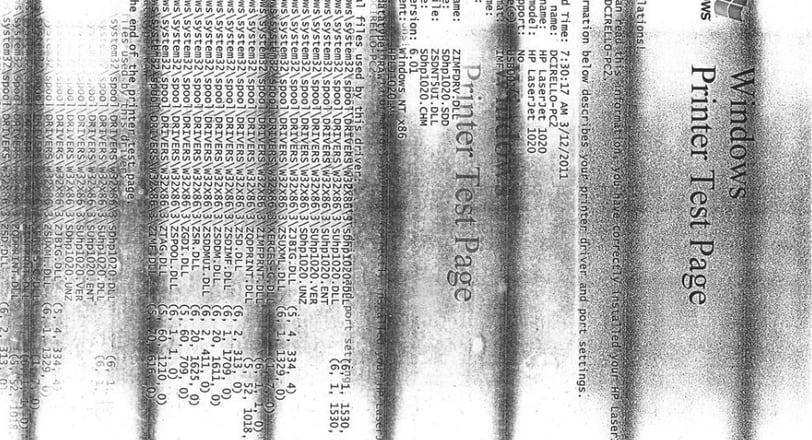
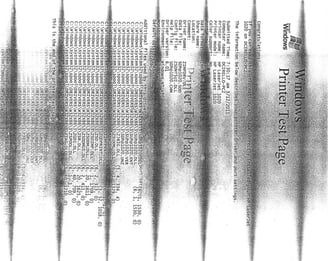
3. Common Laser Printer Print Quality Problems and Their Causes
Now that you have a basic understanding of how laser printers work, let’s dive into the common print quality problems that users often encounter. Laser printers are efficient and reliable, but like any complex machine, they are prone to certain issues that can affect the print output. In this section, we’ll explore some of the most frequent print quality problems and their possible causes.
1. Faint or Light Prints
Possible Causes:
Low Toner Levels: A common cause of faint prints is low toner levels. When the toner cartridge is nearing the end of its life, it doesn’t dispense enough toner, leading to light or faded prints.
Incorrect Print Density Settings: Laser printers typically have adjustable print density settings that control how much toner is applied to the paper. If the print density is set too low, the printout may be faint.
Worn-Out Drum or Imaging Unit: The drum in your printer is responsible for transferring toner to the paper. If it becomes worn out or damaged, it may not be able to apply toner properly, resulting in light prints.
Dirty or Faulty Fuser: If the fuser is malfunctioning or dirty, it may not melt the toner properly, causing the toner to not bond well with the paper, which leads to faint prints.
Dust on Laser unit: If there is dust on the glasses of the laser unit, the print will not come out clearly and this will cause problems
Solution:
Replace the toner cartridge if it's low.
Check and adjust the print density settings in your printer’s settings.
Replace the imaging drum or drum unit if it’s worn out.
Clean or replace the fuser if necessary.
Wipe dust from the laser unit with a cotton cloth.
2. Streaks or Lines on Prints
Possible Causes:
Dirty Imaging Drum: If there is dust or debris on the imaging drum, it can transfer these particles to the paper, creating streaks or lines in your prints.
Toner Spills: Sometimes, toner can spill or accumulate on the drum or other parts of the printer, which can leave marks on printed pages.
Worn-Out Drum or Fuser: A worn-out drum or fuser can result in uneven toner distribution, leading to streaks or lines on your prints.
stick to laser unit: The laser beam projects from the glasses of the laser unit. if there is something stuck to it or a piece of paper then this problem will also occur
Solution:
Clean the imaging drum and any other parts that may have toner buildup.
Replace the toner cartridge if you notice toner spills.
If cleaning doesn’t help, consider replacing the imaging drum or fuser.
Check laser unit reflected glasses.
3. Blurry or Smudged Text and Images
Possible Causes:
Low-Quality Paper: Using paper that is not designed for laser printers can result in poor print quality, as the toner may not fuse properly with the paper.
Incorrect Paper Type Settings: If the printer settings are not correctly adjusted for the paper type, the toner may not adhere to the paper as intended, leading to smudging or blurry prints.
Dirty Fuser: A dirty or malfunctioning fuser may not properly melt the toner onto the paper, causing smudging or blurry prints.
Dust on Laser unit: If there is dust on the glasses of the laser unit, the print will not come out clearly and this will cause problems
Solution:
Use high-quality paper that is specifically designed for laser printers.
Adjust the paper type settings on your printer to match the paper you’re using.
Clean or replace the fuser and laser unit glasses if needed.
4. Ghosting or Double Images
Possible Causes:
Old or Worn-Out Drum: The drum unit may not be transferring toner properly to the paper, leaving behind faint impressions of previous prints.
Faulty Fuser: If the fuser isn't working properly, it may not fully bond the toner to the paper, causing leftover toner to create ghost images.
Improper Paper Handling: Sometimes, improperly stored paper can cause ghosting, especially if the paper is damp or has been stored in an unsuitable environment.
Cartridge Parts: The drum, PCR, wiper blade, magnet, and doctor blade are all parts of the cartridge that can cause this problem, especially when the cartridge is refilled and reused repeatedly.
Solution:
Replace the drum unit if it is old or damaged.
Clean or replace the fuser to ensure proper toner fusing.
Ensure your paper is stored properly in a dry, cool environment.
Replace toner cartridge.
5. Color Inaccuracy (For Color Laser Printers)
Possible Causes:
Low or Poor-Quality Toner Cartridges: If the toner cartridges are low on toner or of poor quality, colors may appear washed out or incorrect.
Misaligned Color Cartridges: In color laser printers, there are typically four toner cartridges (cyan, magenta, yellow, and black). If these cartridges are misaligned, it can lead to color inconsistencies or overlapping colors.
Incorrect Color Calibration: If the printer hasn’t been properly calibrated for color printing, it can result in inaccurate colors.
Solution:
Replace low or expired toner cartridges with high-quality replacements.
Check and realign the color cartridges as per the printer’s user manual.


2. How to Improve Laser Printer Print Quality
Now that we've pinpointed the typical print quality issues and their underlying causes, let's shift our attention to ways you can enhance the print quality of your laser printer. If you're dealing with faint prints, streaks, smudging, or color inaccuracies, there are various steps you can take to improve the quality of your prints.
1. Check and Replace the Toner Cartridge
Problem:
Low or expired toner cartridges are often the root cause of poor print quality, including faint prints, smudging, or ghosting.
Solution:
Replace Low Toner Cartridges: Try shaking the cartridge and then try again. If the printout is good then your toner cartridge does not have toner. It is empty due to which the toner is not going to the magnet properly.
Choose High-Quality Toner: Cartridge toners are new as well as old and cheap as well as expensive but the best print quality is given by the cartridge that is made for your printer and is from the same company.
2. Clean the Printer Components Regularly
Problem:
Dust, toner buildup, and debris on various components like the imaging drum, fuser, and paper feed mechanism can cause print quality problems like streaks, smudging, or blurry text.
Solution:
Clean the Imaging Drum: Use a soft, lint-free cloth to carefully clean the imaging drum. If you notice toner buildup or debris, this is an indication that the drum needs cleaning. Make sure to handle the drum gently, as it’s a sensitive component.
Clean the Fuser: The fuser is responsible for bonding the toner to the paper, so it’s crucial to keep it clean. If your prints are blurry or smudged, dirty fuser rollers could be the culprit. Use a recommended cleaning method from your printer’s manual.
Printer Maintenance setting: Many printers come with automatic cleaning settings that allow them to clean themselves if a print turns out poorly. To use this feature, you need to place 2-4 sheets of paper in the printer, and it will clean its components by feeding one sheet at a time.
3. Use High-Quality Paper
Problem:
Using low-quality or incompatible paper can lead to poor print results, including blurry prints, smudging, and toner that doesn’t adhere properly to the paper.
Solution:
Choose Laser Printer Paper: Always use paper that is specifically designed for laser printers. Laser printer paper is specially treated to handle high-heat printing processes and ensure that toner bonds well to the paper.
Avoid Damp or Poorly Stored Paper: Paper that is too thin, moist, or improperly stored can result in poor print quality. Ensure that you store your paper in a dry and cool place to prevent moisture absorption, which can lead to issues like smudging.
Select the Right Paper Weight: For different print jobs, it’s essential to choose the right paper weight. Light paper (20 lb) is suitable for everyday printing, but heavier paper (24 lb or more) is better for high-quality print jobs, especially for professional documents or photos.
4. Adjust Printer Settings for Optimal Output
Problem:
Incorrect printer settings can often lead to poor print quality. This includes issues with print density, resolution, or paper settings.
Solution:
Adjust Print Density: If your prints are faint, adjusting the print density settings on your printer can help. You can increase the density to ensure that more toner is applied to the paper for darker, clearer prints.
Select the Correct Paper Type: Make sure that your printer settings match the type of paper you’re using. For example, if you're printing on glossy photo paper, select the appropriate paper type in the printer settings to achieve the best results.
Increase Print Resolution: Many laser printers allow you to adjust the print resolution (measured in DPI, or dots per inch). A higher DPI setting will improve print quality, especially for graphics or detailed text.
5. Perform Printer Calibration
Problem:
Sometimes, poor print quality issues stem from misaligned components, such as the toner cartridges or the print head. Calibration ensures that everything is in sync for the best possible results.
Solution:
Calibrate the Printer: Many laser printers offer an automatic calibration feature. This process adjusts the alignment of the toner cartridges, ensures optimal print density, and improves color accuracy. Check your printer’s manual or online manual you can download the official website for instructions on how to perform calibration.
Realign Toner Cartridges: If you notice color inaccuracies or uneven prints, your toner cartridges may be misaligned. Consult your printer's user manual to realign the toner cartridges properly.
Frequently asked questions
1. Why is my laser printer printing faint text?
Faint text can often result from low toner levels, a dirty drum unit, or incorrect print settings. Check the toner cartridge and install new if necessary. Clean the drum unit and ensure the print quality setting is set to high.
2. How can I fix toner smudging on my prints?
Toner smudging usually happens when the toner has not fully fused to the paper. To fix this, make sure the paper you're using is compatible with your laser printer. Also, check the fuser unit for damage and clean the printer's paper path to avoid jams.
3. My laser printer is printing streaks, how do I fix it?
Streaks can be caused by a dirty drum unit or a worn-out toner cartridge. Clean the drum unit carefully and check the toner cartridge for any signs of damage. If necessary, replace the toner cartridge.
4. How do I improve color print quality on my laser printer?
Ensure that you’re using high-quality paper designed for color laser printing. Check the color settings on your printer and computer, and adjust them for optimal results. If issues persist, check your toner cartridges and replace them if they're running low.
5. What should I do if my laser printer keeps jamming?
Frequent paper jams can be caused by dirty rollers, misaligned paper trays, or low-quality paper. Clean the rollers, ensure the paper is loaded correctly, and use high-quality, compatible paper for printing.
6. How often should I maintain my laser printer?
Regular maintenance is key to ensuring your printer runs efficiently. Clean the interior every 1-2 months and replace consumables such as toner cartridges and drum units as needed. Additionally, running printer diagnostics periodically can help prevent issues.
7. Can I print photos with a laser printer?
Yes, laser printers can print photos, but the quality may not match that of inkjet printers. For the best results, use high-quality photo paper designed for laser printing and adjust your printer's settings for photo printing.
8. How do I prevent my prints from coming out too light or faded?
To avoid light or faded prints, ensure your toner cartridges are not empty and that the printer is using the appropriate print quality settings. You can also clean the drum unit and check for any mechanical issues inside the printer.
9. Can a laser printer cause damage to my health?
While laser printers generally have low emissions, exposure to fine particles and gases emitted during printing could pose a risk if used in poorly ventilated spaces. To reduce this risk, place your printer in a well-ventilated area and avoid prolonged exposure.
10. Why does my laser printer produce uneven print quality?
Uneven print quality can be caused by several factors, including a dirty drum unit, incorrect paper type, or a damaged toner cartridge. Clean the drum, check the paper settings, and replace any worn-out parts to resolve the issue.
Insights
Explore the latest in printer technology and tips.
Resources
Support
contact@bestprintershop.com
+918920029543
© 2024 BestPrinterShop . All rights reserved.
